This site is produced by the National Native Title Tribunal (NNTT). It aims to provide comprehensive information about the NNTT and its services.
This website has been designed to be as accessible to as many users as possible, including:
- people with disabilities who may use assistive technologies
- those with slower internet connections or less than state of the art equipment
- rural and regional users.
The accessibility features available on this site include:
- instructions for resizing text
- printer-friendly page.
Please note that you can also request a copy of any documents available on the website in the following formats:
- printed/hard-copy
- documents to be made available in an alternative format such as plain text file.
Address your request to enquiries@nntt.gov.au.
This page covers four important guides to using this website in an effort to improve accessibility:
- Text resizing - how to resize the text viewed on screen within the browser to enhance readability
- Using the site - how to use the website and its features
- Printer friendly - how to print web pages from this website
- Plug-in requirement - how to install optional plug-ins to access some features of this website.
Browser information
This website is optimised for viewing at a resolution of 1024 x 768 pixels or higher.
This website has been tested and optimised for the following browsers:
- Internet Explorer 10.0 and above
- Google Chrome 35 and above
- Firefox 30 and above
- Safari 5 and above.
Text resizing
You can make the text larger or smaller on this site, or on any website you visit by changing your browser settings.
Microsoft Internet Explorer 10.0 and above
- Go to Internet Explorer settings, and under the zoom submenu, select the size you want (default size is 100%).
Google Chrome
- Under the settings menu, use the zoom panel to increase/decrease the display size. Default value is 100%.
Mozilla Firefox
- Under the settings menu, use the zoom panel to increase/decrease the display size. Default value is 100%.
Safari
- Under the page menu, select zoom submenu and increase/decrease the size as needed.
Using a speech reader with PDF files
Many NNTT documents on this site are in Portable Document Format (PDF). PDF is a type of file, containing both text and pictures, that cannot be changed and appears the same way each time. A PDF file name always ends in .pdf .
access.adobe.com provides a number of tools that can help people who use speech readers to read the content of PDF documents. These tools work by converting PDF documents to text readable by speech readers. These tools are free and most require no downloading of files.
To find out more about these tools go to access.adobe.com .
Using the site
The site has the following navigational features to aid you in your visiting experience:
- Main Menu Bar and Dynamic Dropdown Menus
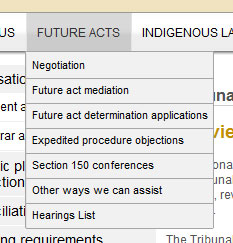
The main menu bar provides immediate access to all content areas of the NNTT website.

Search the website to find what you want directly with keywords.
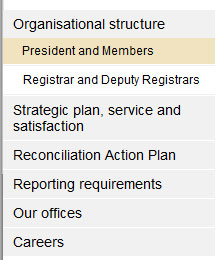
Provides links to other pages related to the section that you are currently in.
Plug-in Requirements
Throughout this website, you may encounter documents and files that require you to install additional software on your computer. Please note that in most cases you are not required to install anything as most computers are capable of reading the documents and files on this website.
The following is a list of software that you may need to read the documents and files on this website: